Setting up notifications for Inbox
Nov 2, 2022
To receive Inbox notifications on your computer, you should make sure notifications are enabled in several different places:
Activate Inbox notifications
You should check that your Inbox notifications are enabled for your account. Follow the steps below to check your notification settings:
Go to Profile on the top left corner
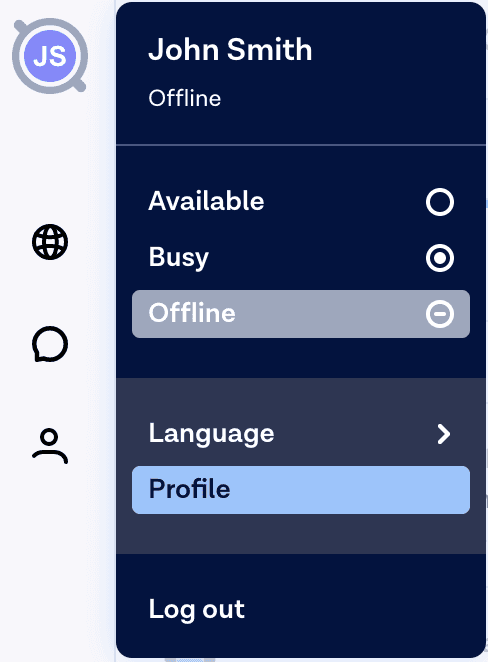
Below Notifications, click on the grey circle to enable notifications.

It should turn into a blue circle if the notifications are enabled.

Enable pop ups & notifications in your browser
You should also check to make sure that pop ups notifications are allowed in your browser. We recommend using Google Chrome with Inbox. You can enable pop up notifications in Google Chrome as follows:
On your computer, open Chrome
At the top right, click on the three dots and from the dropdown go to Settings
Under 'Privacy and security' click Site settings
Click Pop-ups and redirects
At the top, turn the setting to Sites can send pop-ups and use redirects
Next check that browser notifications are allowed. When you try to use You can check this for Google Chrome following the below steps:
On your computer, open Chrome
At the top right, click on the three dots and from the dropdown go to Settings
Under 'Privacy and security' click Site settings
Click on Notifications
Check the lists below to find Inbox. If notifications are disabled, you will see the Inbox item in the 'Not allowed to send notifications' list as shown below:

Click on the three dots and click on Allow to enable browser notifications:

The Inbox item should now appear in the 'Allowed to send notifications list'
If you are using a different browser, please check instructions for enabling notification for the respective browser.
Activate browser notifications on your computer
Lastly, you should make sure your browser is allowed to send notifications to your computer.
Navigate to your computers Settings or System Preferences
Go to Notifications
Find the browser that you are using Inbox on and enable all notifications, banners, and sounds
Save your settings to enable notifications
