Managing your Inbox contacts
Dec 13, 2022
When using Inbox, you'll want to add and edit your contacts to keep your information up-to-date and provide great customer service!
To keep things organized, your Inbox contacts are kept separate from your Dashboard contacts.
Adding contacts to Inbox
There are three ways that you can add contacts to Inbox:
By importing a CSV file. This option is great for bulk uploads, as you can add up to 100,000 contacts at a time. Use this option if you're migrating contacts from an old system to Inbox.
By manually adding an individual contact. This option is useful if you have a small number of existing contacts that you'd like to start chatting with through Inbox, or if a customer has contacted you on a channel that's not connected to Inbox.
By adding a contact from a ticket. This option is useful when a customer has reached out to you who has reached out to you on a channel that's connected to Inbox, and they've given you their contact information while you've been chatting to them.
Editing existing Inbox contacts
From Inbox Contacts
Log in to Inbox.
Click the Contacts icon on the sidebar. This will show you a list of all of your existing contacts.
Select the contact that you want to edit, or use the searchbar on the left-hand side of your screen to search for them.
Under the Actions column, click on the three dots, then click Edit. A pop-up will open.
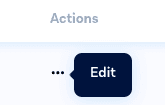
Make your changes to the contact information, then click Confirm to save your changes.
From an Inbox Ticket
On the top-right corner of a customer ticket, you can select “Customer Details”
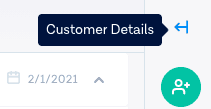
Click on the arrow this tab and you will find all the available customer details
If you would like to change any information such as their name, or add any extra information such as their “area” or more, you can Edit the contact details.

Edit the information and select Confirm to save the contact.
