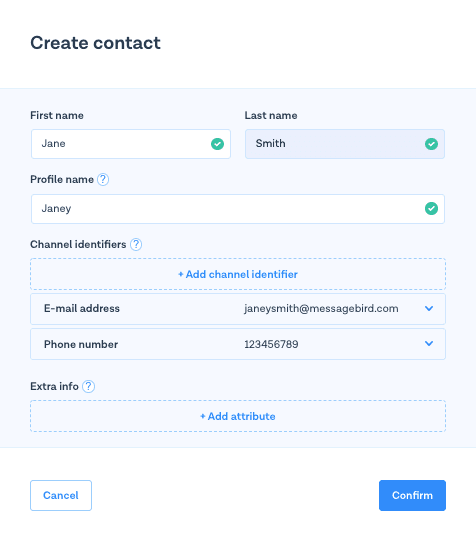Add a contact via a ticket
Oct 24, 2022
All Owners, Admins and Agents can add a contact to Inbox via an incoming ticket.
When a new ticket arrives in Inbox from a customer who isn't in the system, their contact details will be empty. In the details panel on the right-hand side of your screen, click the Edit icon, then click Edit contact.
Fill in the form with the contact's First name and Last name.
Add a Profile name, which can be the contact's real name or a nickname/screenname. This will be visible to both the agent and the contact when chatting.
Click + Add channel identifier, then select Email address and/or Phone number from the Type drop-down menu and enter the relevant information in the Identifier field.
Click Save next to each identifier that you've added.
[Optional] Under Extra info, click +Add attribute and enter any additional information about your contact.
Click Save next to each identifier that you've added.
Click Confirm to add your new contact to Inbox!