Exporting Screenshots
Apr 18, 2023
To export your email:
From the email, click on 'Export Mailing'
Select 'Screenshots' from the file export options

3. Choose the width you'd like to render the screenshots
You can select from 700px or 320px, or add in a custom width of your choosing.
4. Choose the browser mode you would like to use
Light or Dark
5. Click 'Start Export'
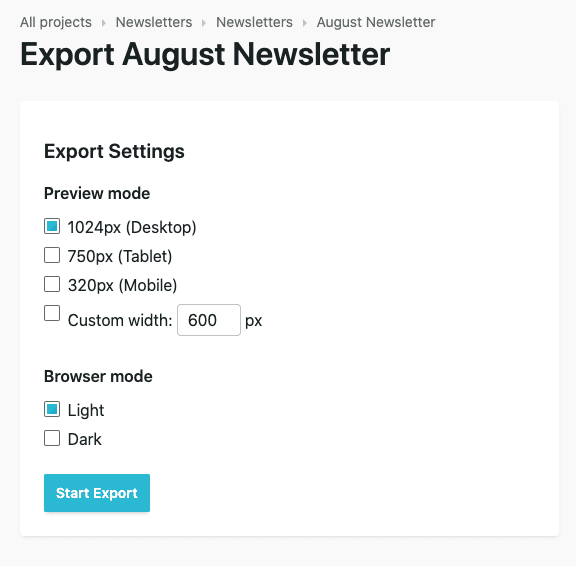
6. Click 'Download' in the 'Exports' pane next to the export that's just finished or you can click on Exports in the menu on the left of your Taxi screen and click on the download icon.
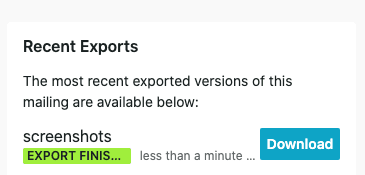
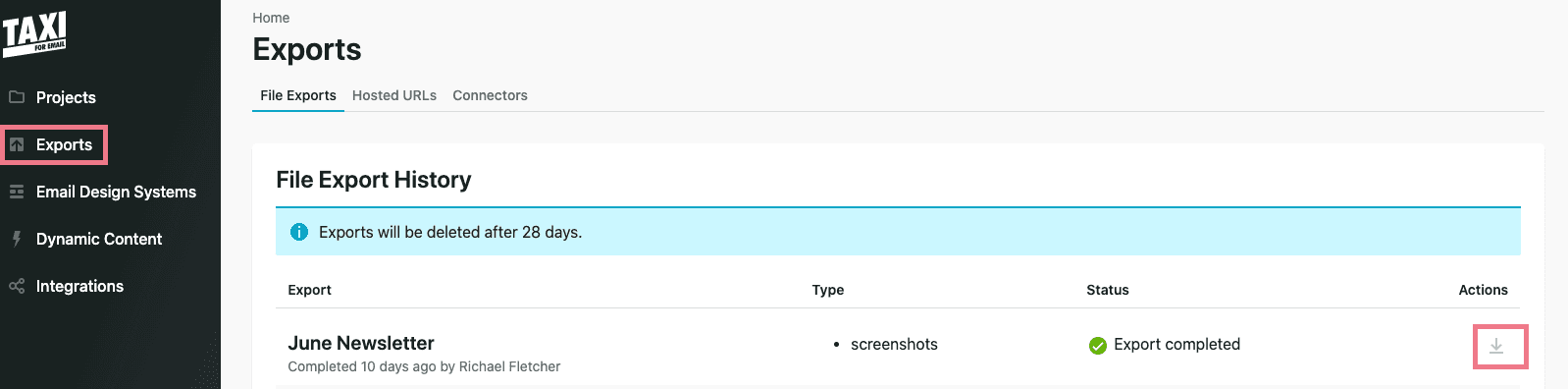
Read Next:
