Exporting HTML
Apr 18, 2023
To export your email:
From the email, click on 'Export Mailing'
Select 'Download HTML' from the file export options
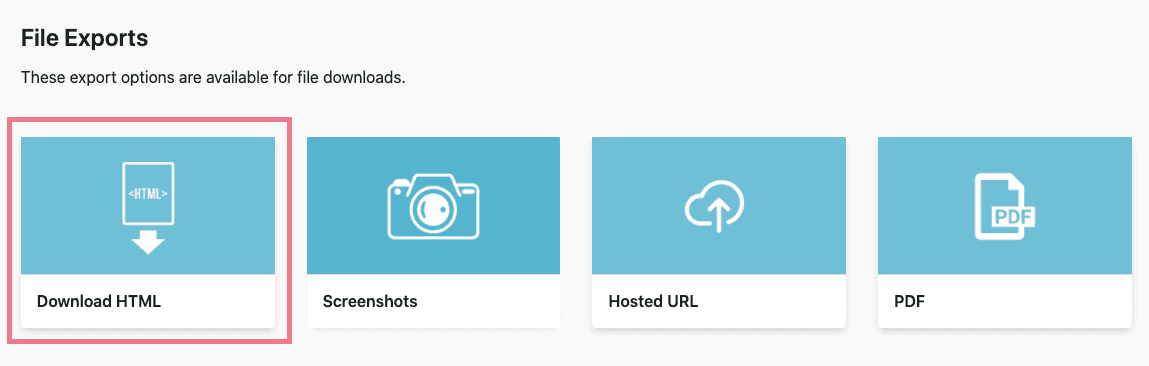
3. If your email has segmentation you will see the different options available for exporting
Option 1: Produces one HTML file for each combination of segments
Option 2: Produces one HTML file for each Version including modules for all segments.
Option 3: Produces one HTML file for non-segmented modules and another file for each segmented module. For example, if you had one module segmented in 3, you would get 4 files when you export. 1 file with all the HTML that hasn't been segmented. Then, 3 files, one for each segmented version of the module.
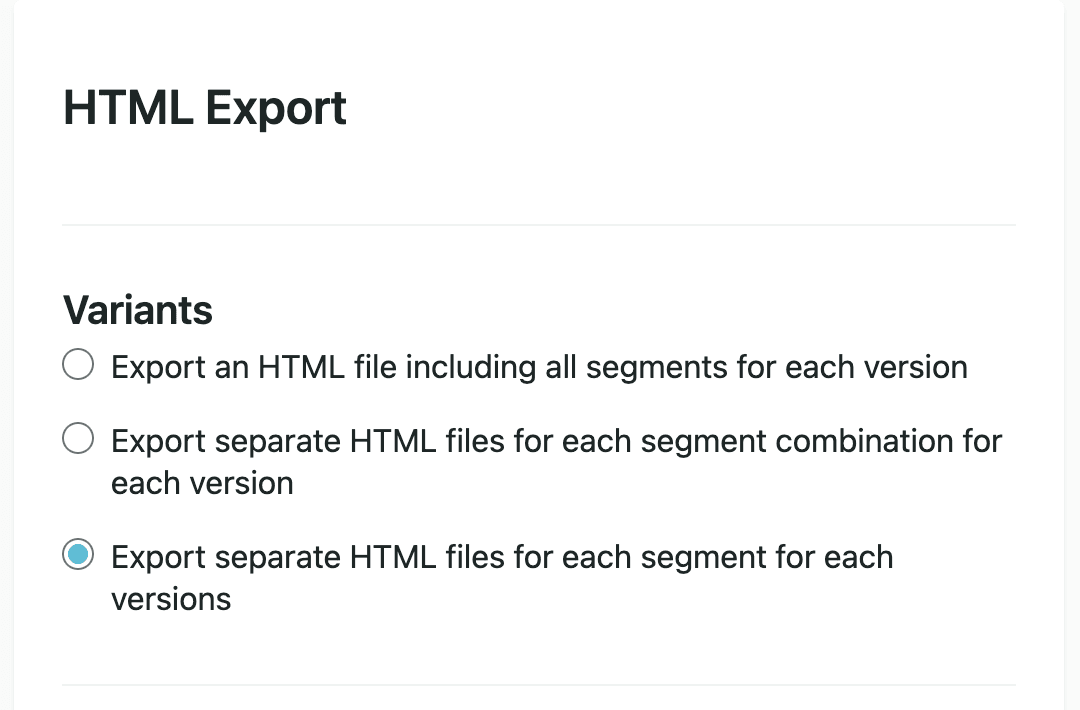
4. If you have multiple versions select the versions you want to export
5. Choose where you want to host the images
You can choose to have these included in the zip file that's downloaded, or hosted via the Taxi CDN.
6. Click 'Start Export'
7. Click 'Download' in the 'Exports' pane next to the export that's just finished or you can click on Exports in the menu on the left of your Taxi screen and click on the download icon.

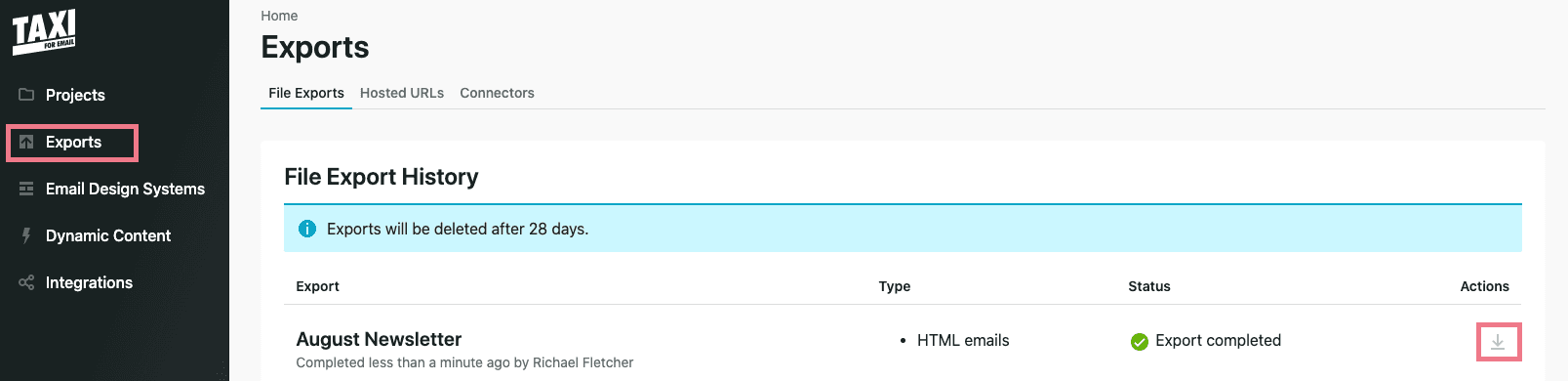
Read Next:
Exporting PDF | Exporting Screenshots | Exporting Hosted URLs
