Configuring Sub-Templates
Apr 18, 2023
Once you've created your Sub-Template, you can then configure it for other users in your account. A Sub-Template can be configured for a particular brand or language. You can also lock or hide parts of it to stop elements from being changed.
To configure your Sub-Template:
Head to the 'Templates' tab in your account
Find the Sub-template you want to configure
Click on the title to view the details of the Sub-Template.
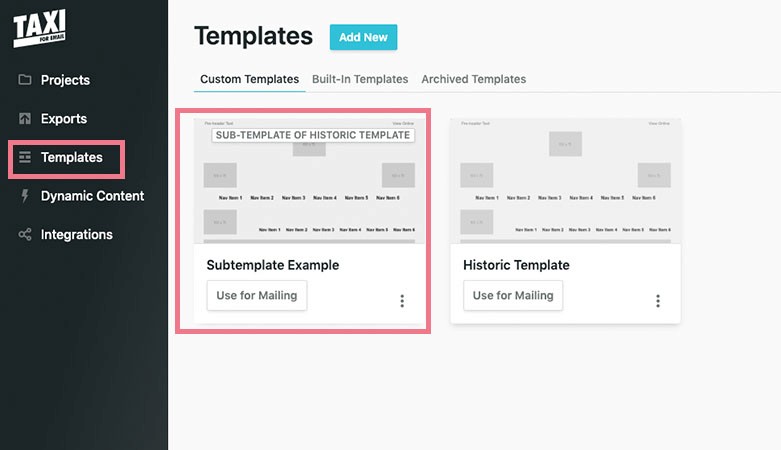
3. Head to the 'Field Configuration' tab
You will see a list of all the different sections of your Template. Click one of these to see any sub-sections of the Template.
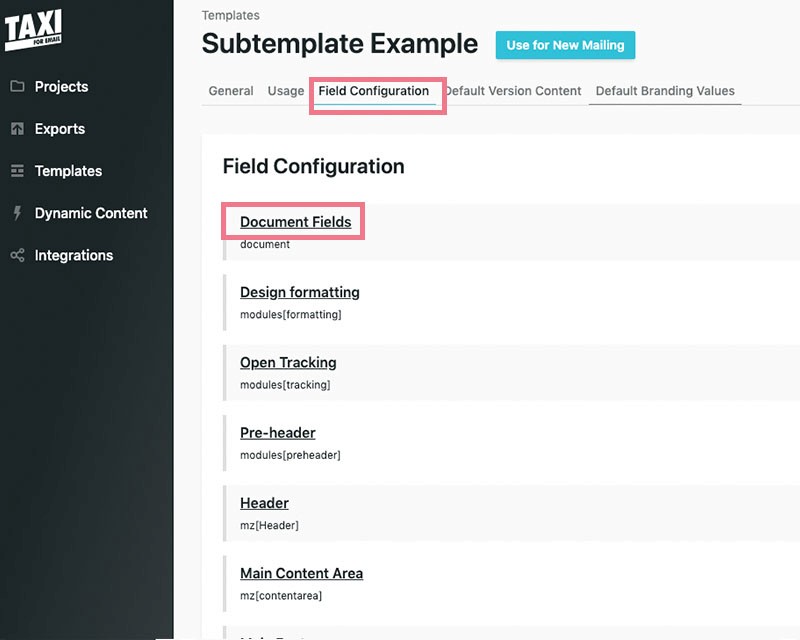
4. Select the section or sub-section of the template you want to configure
You can either lock the field, allow default version content, or sub-template field
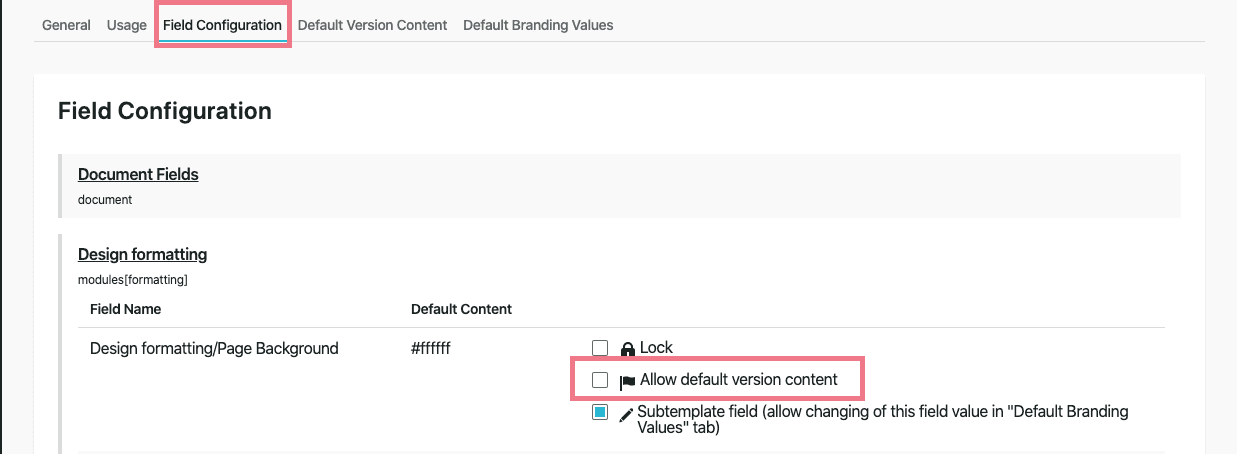
5. If any of these options are ticked in the Master template you will see these greyed out and will see a 'locked by parent' warning
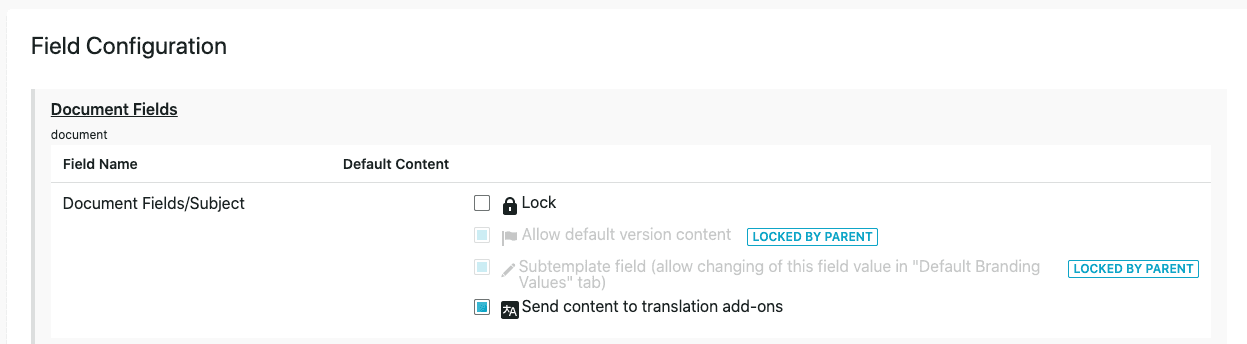
6. Click 'Save Changes'
The three field configuration options allow you to do the following:
Locking a field: When selected, this locks the element of the template. This means that it can't be changed in the Taxi Editor.
Allow default version content: When selected, this allows you to dynamically change elements of your template when your template is used with version sets.
Subtemplate field: When selected, this allows you to change your colours, design and styling or just set new defaults.
Read Next:
Setting Version Defaults
