Setting up Enterprise Password Rules
Apr 18, 2023
Organisation Owners can set up Enterprise Password Rules on their Taxi account to make sure that their team's Taxi for Email passwords match the password rules of their organisation. You can also set up automated logout.
You'll need to make sure that the feature has been enabled as part of your plan. Get in touch with us if you'd like to add it to your account.
You can set the following password rules:
Policy:
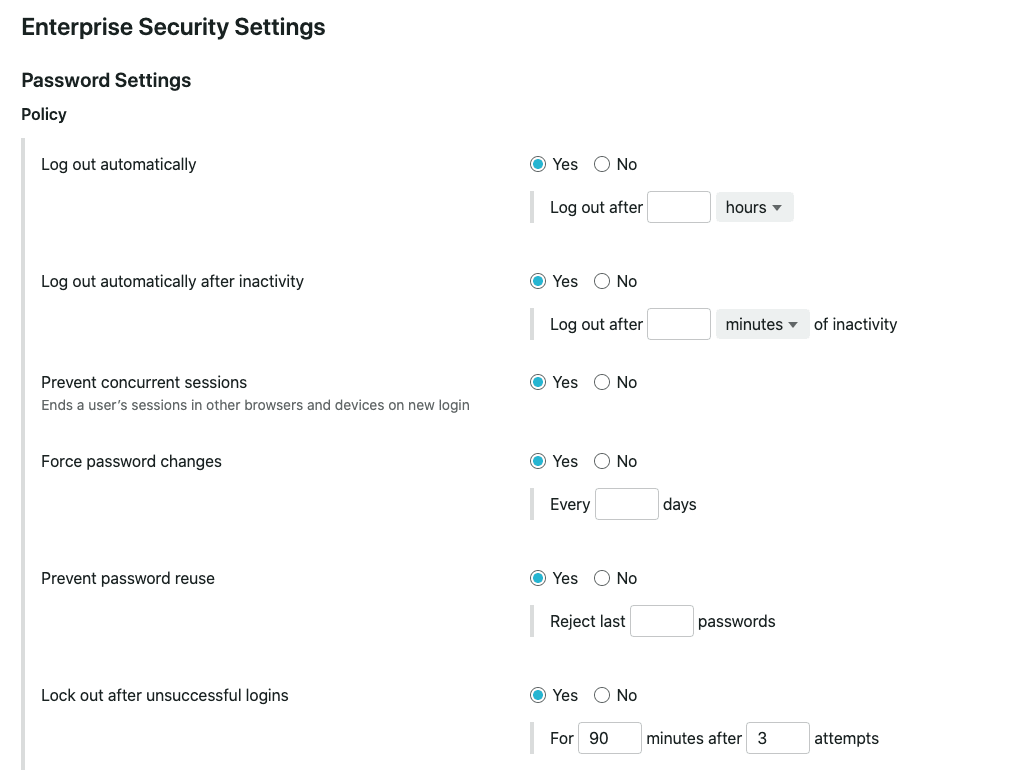
Log out automatically
This will log a user out after a specified length of time.Prevent concurrent sessions
When this setting is enabled, it will log out all other sessions when a user logs in.Force password changes
Ensure that a user changes their password at specified intervals.Prevent password re-use
Stop users from re-using a password that they’ve previously used.Lock users out after unsuccessful login attempts
This will stop users from logging back in for a specified period of time, after a specified number of failed login attempts.
Criteria:
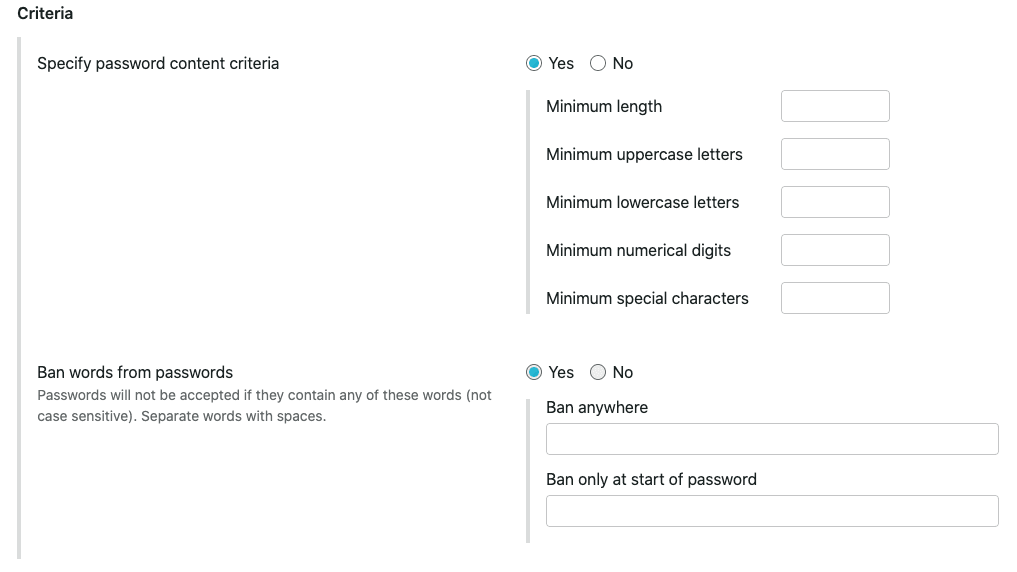
Specify passwords content criteria:
Use these settings to set the length of a password, specify the minimum number of both upper and lower case letters, numbers and special characters.Ban words
Stop specific words from being used in passwords.
When enabled on your account, these rules sit alongside the standard Taxi password rules that we check against.
To set up Enterprise Password Rules:
Click 'Organisation' from the bottom left-hand corner of your Taxi screen and select 'Security'
Select the 'Enterprise Security Settings' tab
Choose any rules you want to set up
You'll need to populate the fields that appear with the rules you wish to set.Click 'Save Changes'
