Setting up Fresh Relevance in your Taxi for Email account
Apr 18, 2023
To set up Fresh Relevance in your Taxi for Email account:
Choose 'Dynamic Content', and then head to the feeds section,
Click 'Add new'
Select 'Fresh Relevance'
Name your feed, and give it a description
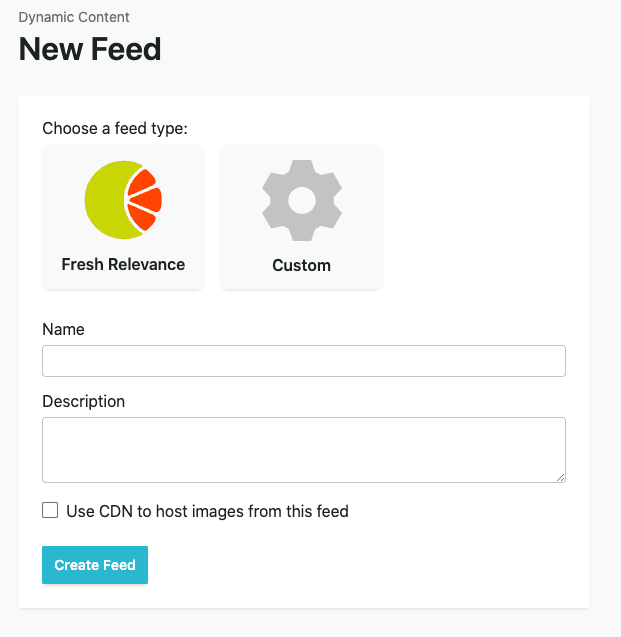
4. Select the 'Feed Setup' tab
5. Complete the 'api_key' and 'client_account' fields
You can find your client account by clicking your name dropdown in the top right of your Fresh Relevance account.
To find your API key, go to 'Settings' then 'Other settings'. Under 'Integration' select 'Access Tokens'. Here you'll be able to create your API key.
Put these details into your feed under the Feed set up tab.
6. Head to the 'Test' tab to see what slots are pulling through
Go to the test tab and you'll be able to select from 'slots' or 'search by name' in a dropdown. If you select slots, you'll be able to click 'Search for Feed Data' and will see a dropdown of all the slots from your Fresh Relevance account.
If you select search by name, you'll be able to type in the name of the slot you're looking for. Anything that matches what you type will appear below and you'll be able to select the slot you need.
Once you select a slot you'll be able to see the images and urls pull through.
7. Click 'Save Changes'
Your feed is now ready to use in your Taxi Email Design System. You'll need to make sure that your Email Design System is set up correctly in order to use a Fresh Relevance feed.
