Exporting an email to Pardot (OAuth Connector)
Oct 17, 2023
Learn how to export your emails to the Pardot connector from your Taxi account
To export a version to Pardot you will need to select the Project, Mailing and finally the Version you would like to export. You can export from the Mailing level, Version level or from the visual editor.
To export:
In Taxi, head to your Home screen
Select the Project that contains the version you want to exportSelect the Mailing
If you are Admin you can select the Kebab menu and select 'Export' on the mailing levelAfter selecting the Mailing you will see the Versions page
Select the 'Export Mailing' option on the right-hand side of the screen under the Exports section. Alternatively select the version you want to export to open it in the visual editor.In the visual editor, select 'Export Mailing'
On the Export page, scroll to ESP connectors
Select your Pardot connector.Fill in the details.
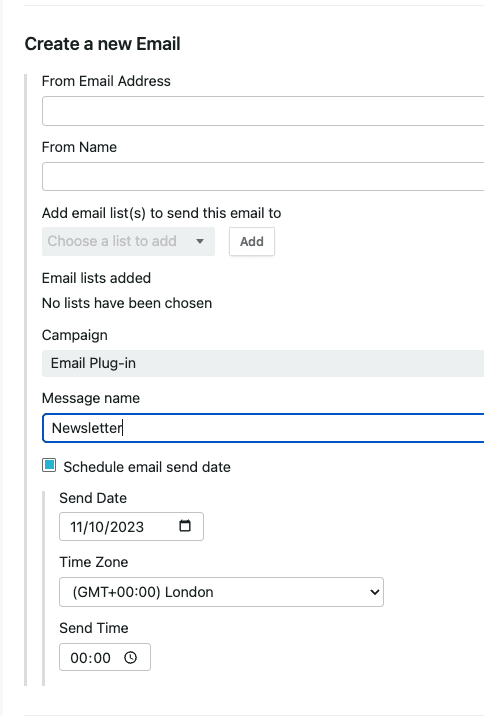
Please Note that if you have to use the V3 API connector you can’t schedule email send date and time from Taxi.
7. Under the Segmentation section
You can select if you want to export one version or create a mailing template for each version.
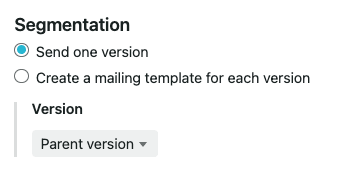
8. Click 'Start Export'
You will see a green banner when your export is complete and you can open your exported email in Pardot from Taxi.
