Exporting an email to Sendgrid Campaign Legacy
Apr 18, 2023
To export a version to Sendgrid you will need to select the Project, Mailing and finally the Version you would like to export. You can export from the Mailing level, Version level or from the visual editor.
When exporting to SendGrid via the SendGrid Campaign Legacy Connector, you are only able to send one version of the email.
To export:
In Taxi, head to your Home screen
Select the Project that contains the version you want to exportSelect the Mailing
If you are Admin you can select the Kebab menu and select 'Export' on the mailing levelAfter selecting the Mailing you will see the Versions page
Select the 'Export Mailing' option on the right-hand side of the screen under the Exports section. Alternatively, select the version you want to export to open it in the visual editor.In the visual editor, select 'Export Mailing'

5. On the Export page, scroll to ESP connectors
Select your Sendgrid connector.
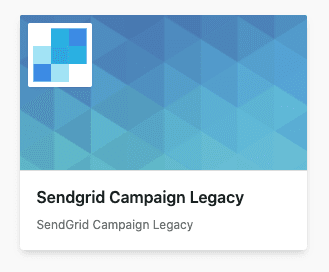
6. Select 'Create a new email' or 'Update an existing email'
Fill in the details.
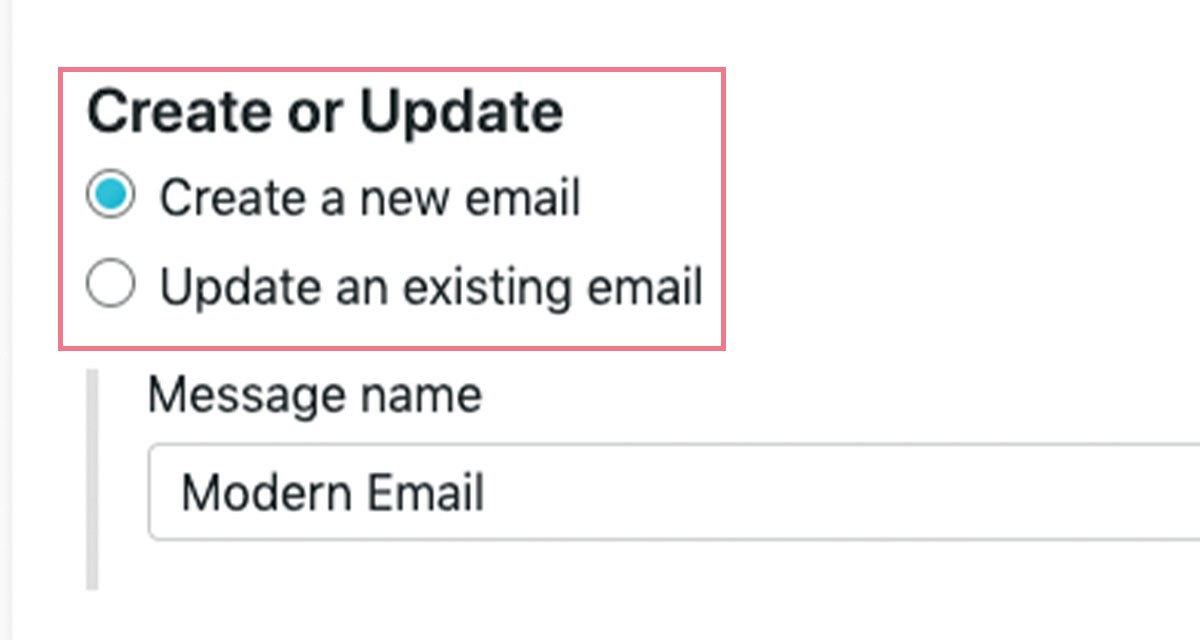
7. Under the Segmentation section
You can select the version you want to send
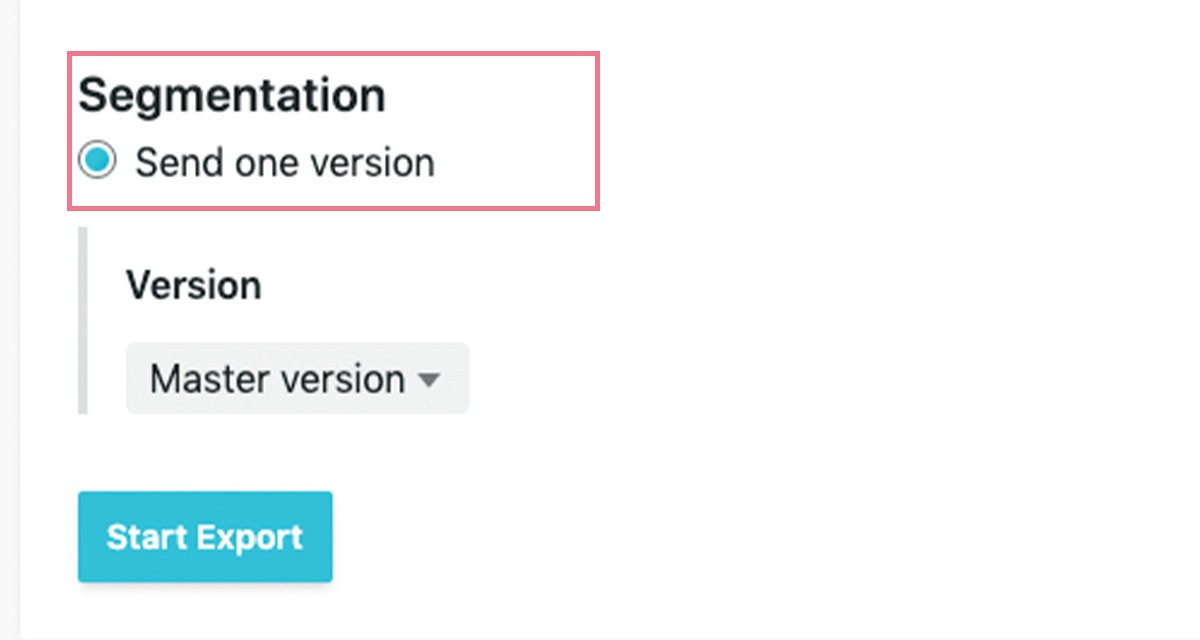
8. Click 'Start Export'
You will see a green banner when your export is complete and you can open your exported email in Sendgrid from Taxi.
