Exporting an email to Mailchimp
Apr 18, 2023
To export a version to Mailchimp you will need to select the Project, Mailing and finally the Version you would like to export. You can export from the Mailing level, Version level or from the visual editor. To export:
In Taxi, head to your Home screen
Select the Project that contains the version you want to exportSelect the Mailing
If you are Admin you can select the Kebab menu and select 'Export' on the mailing levelAfter selecting the Mailing you will see the Versions page
Select the 'Export Mailing' option on the right-hand side of the screen under the Exports section. Alternatively select the version you want to export to open it in the visual editor.In the visual editor, select 'Export Mailing'

5. On the Export page, scroll to ESP connectors
Select your Mailchimp connector.
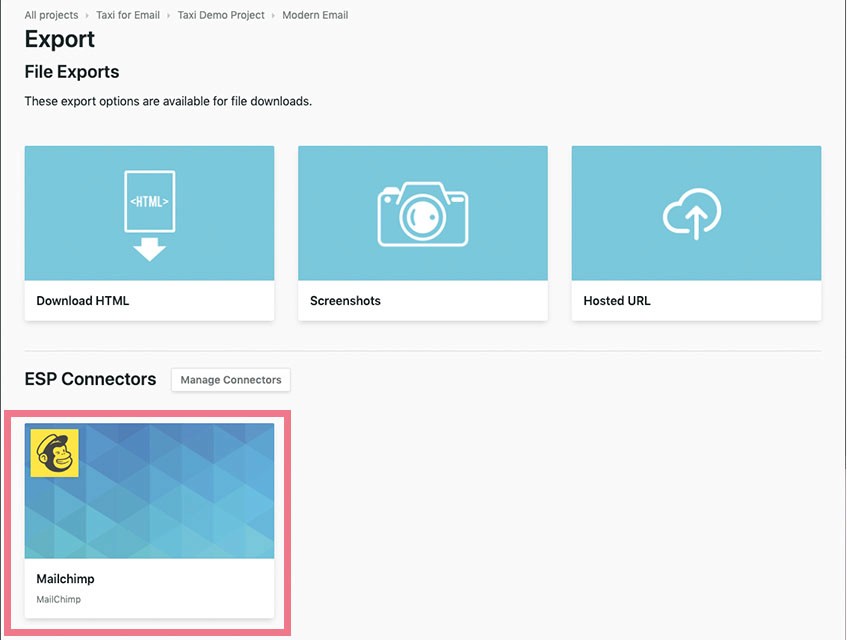
6. Select 'Create a new email' or 'Update an existing email'
Fill in the details.
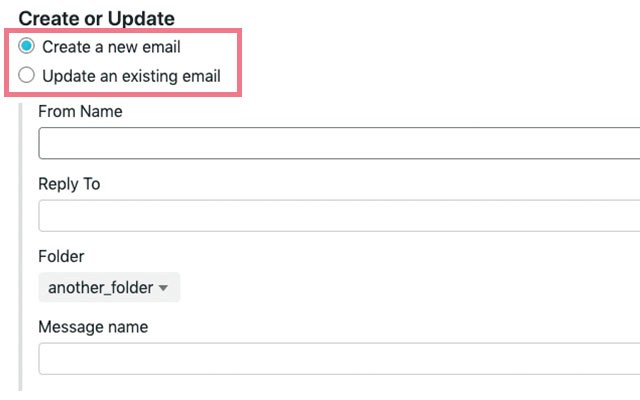
7. Under the Segmentation section
You can select if you want to export one version, multiple versions or use a segment set.
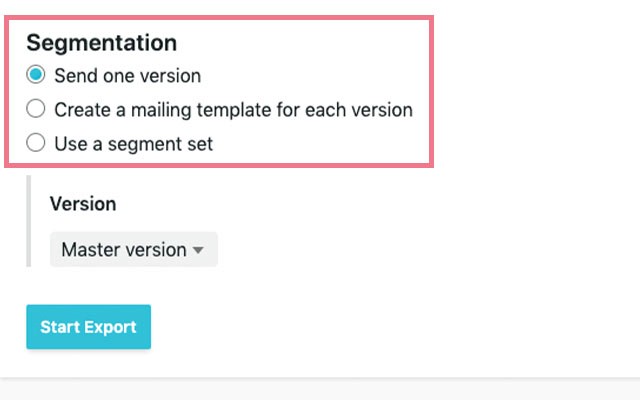
8. Click 'Start Export'
You will see a green banner when your export is complete and you can open your exported email in Mailchimp from Taxi.
